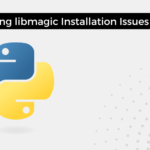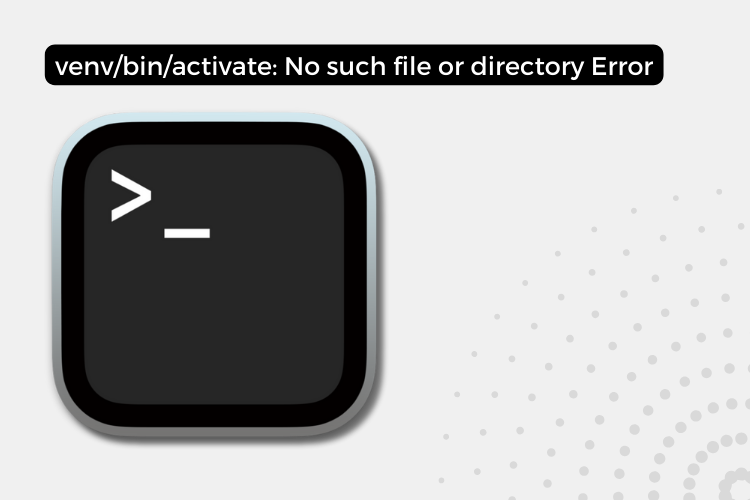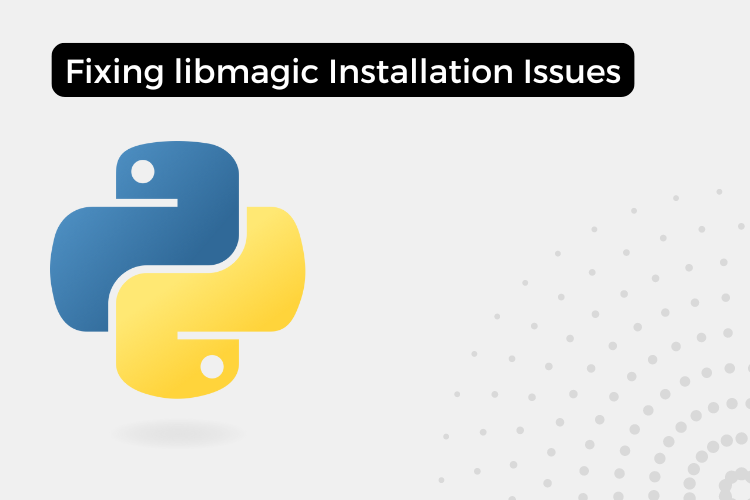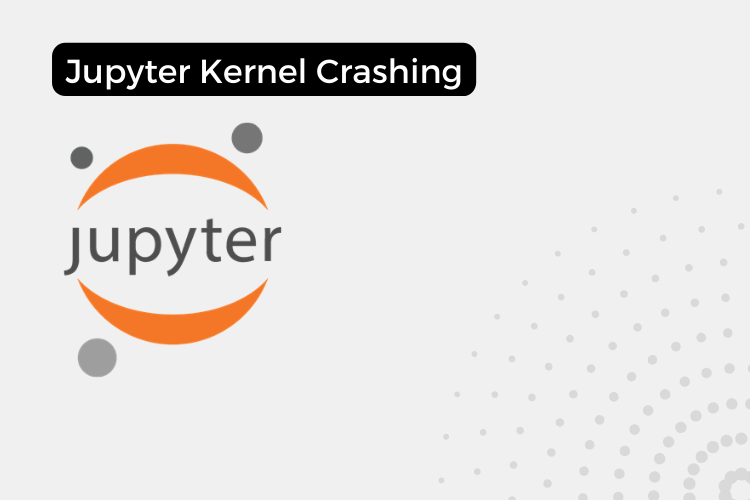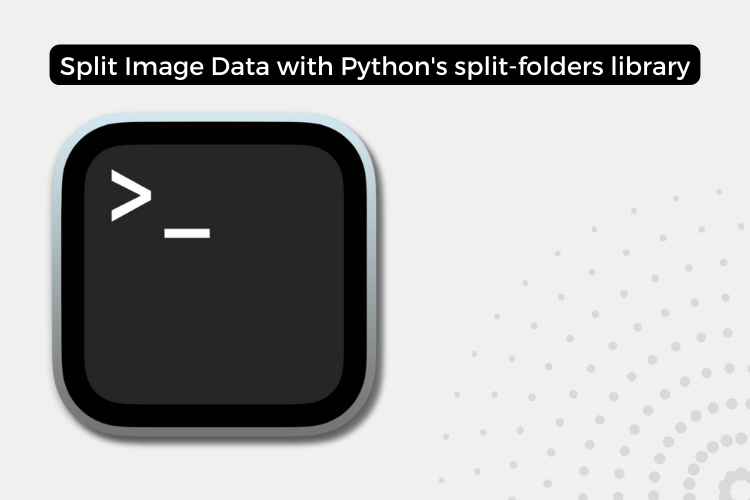In Python development, virtual environments are isolated Python environments that allow you to manage dependencies and packages separately for each project. This is particularly useful when working with multiple projects that have different package requirements or when you need to test your code against different Python versions. However, sometimes you may encounter issues while setting up or activating a virtual environment, such as the dreaded “venv/bin/activate: No such file or directory” error.
The Problem
When attempting to activate a virtual environment using the source venv/bin/activate command, you may encounter the following error message:
venv/bin/activate: No such file or directory
This error occurs when the virtual environment directory or the “activate” script is missing or corrupted. In such cases, simply trying to activate the virtual environment will not work, and you’ll need to take additional steps to resolve the issue.
Troubleshooting Steps
In my case, I first tried to locate the “activate” script in the expected location (/Users/abhishek/tensorflow-test/env/bin/activate)[its my environment path], but it was missing. After confirming that the script was indeed missing, I decided to recreate the virtual environment from scratch to resolve the issue.
The Solution
To recreate the virtual environment, I used the following command:
python3 -m venv /Users/abhishek/tensorflow-test/env
This command leverages the built-in venv module in Python to create a new virtual environment directory at the specified location (/Users/abhishek/tensorflow-test/env). By running this command, the same virtual environment was recreated, complete with the necessary files, including the “activate” script.
Note: I run this on the exact path because I don’t want to lose installed stuff in my environment. You can do the same for the same situation.
Activating the Virtual Environment
![venv/bin/activate: No such file or directory Error [Fixed]](https://nixloop.com/wp-content/uploads/2024/06/Screenshot-2024-06-19-at-4.55.31 AM-1024x640.png)
After successfully recreating the virtual environment, I was able to activate it using the following command:
source /Users/abhishek/tensorflow-test/env/bin/activate
This command sources (runs) the “activate” script, which sets up the virtual environment for use. Once activated, you should see the virtual environment’s name (e.g., (env)) displayed in your terminal prompt, indicating that you’re working within an isolated environment.
Conclusion
Encountering the “venv/bin/activate: No such file or directory” error can be frustrating, but it’s often resolved by simply recreating the virtual environment. By following the steps outlined above, you can ensure that your virtual environment is properly set up and ready for use.
If you encounter this issue, don’t hesitate to recreate your virtual environment using the python3 -m venv command. It’s a straightforward process that can save you a lot of time and frustration in the long run.
Additionally, it’s always a good practice to keep your virtual environments organized and well-documented. Consider naming your virtual environments descriptively and storing them in a dedicated directory for better management and maintenance.
Related